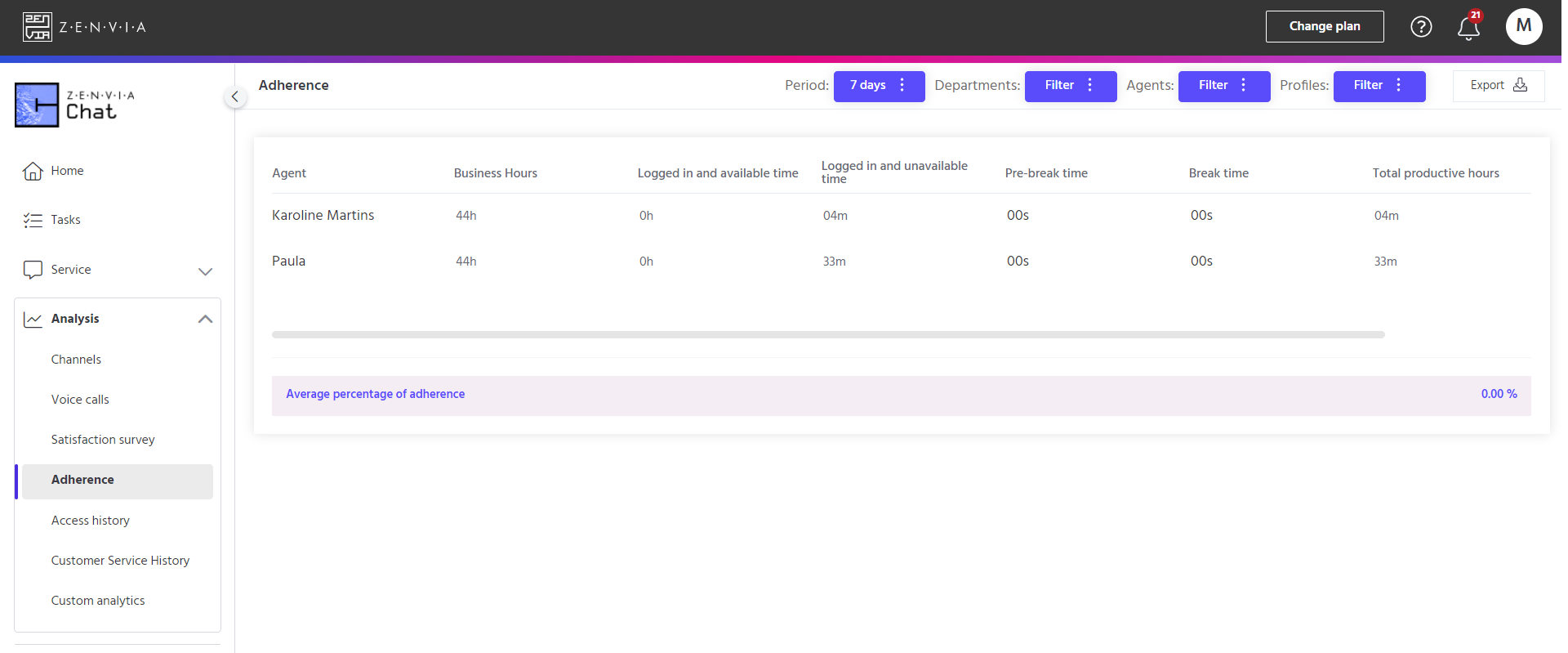The Adherence feature shows the percentage (%) of hours worked by an agent in the tool, considering a work schedule predefined by the account admin (which can be customized or standard - 40 hours). The benefit of using this feature is to provide the admin with control and visibility of the agents' worked hours quickly and conveniently.
Adherence is the ratio between productive hours (logged in and available + logged in and unavailable + pre-break) and the work schedule. The adherence percentage is calculated by dividing the number of hours worked by the registered work hours, and the result is then multiplied by 100.
To access this feature, go to Zenvia Chat - Admin Profile > Analysis > Adherence.
You will then find the following information:
- Agent or attendant's name;
- Business hours (standard number of 40 hours per week);
- Time the agent was logged into the tool and available for chats and/or calls;
- Time the agent was logged into the tool but unavailable for new chats or calls;
- Time the agent was in Pre-break;
- Time the agent was in Break;
- Total productive hours (sum of productive hours for each agent during the period);
- A line showing the team's average adherence (the average adherence percentage of all agents).
The Admin provides each of the times above, and Zenvia Chat itself calculates the adherence percentage, so it's important to input the times correctly. Note that the Admin can adjust the work schedule (the default is 40 working hours), or they can create a customized schedule in Customized Work Schedule.
The statuses that count as productive hours are: Logged in and available, Logged in and unavailable, and Pre-break. The statuses Logged out and Break do not count as productive hours for the Adherence report.
All this information can be filtered by the desired period, and you can also apply filters for one or more agents.
You can also use the department filter, which only lists the agents in each department, without affecting the adherence calculation.
Additionally, to ensure better analysis and report tracking, the report can be exported to a .csv file using the Export button.
You can access the details of the reasons that counted towards the Pre-break and Break statuses by clicking on the related time for each agent:
The times are shown in hours:minutes:seconds format.
You're all set! Now you know how to check the adherence information.