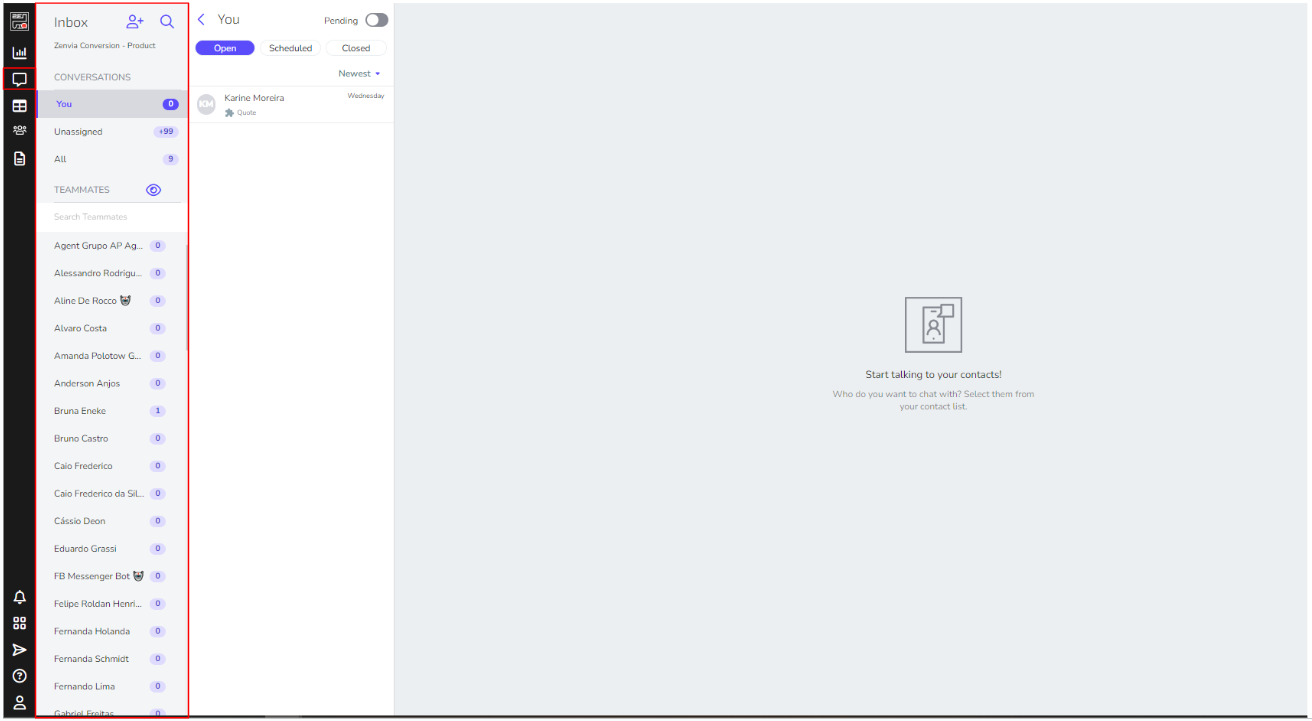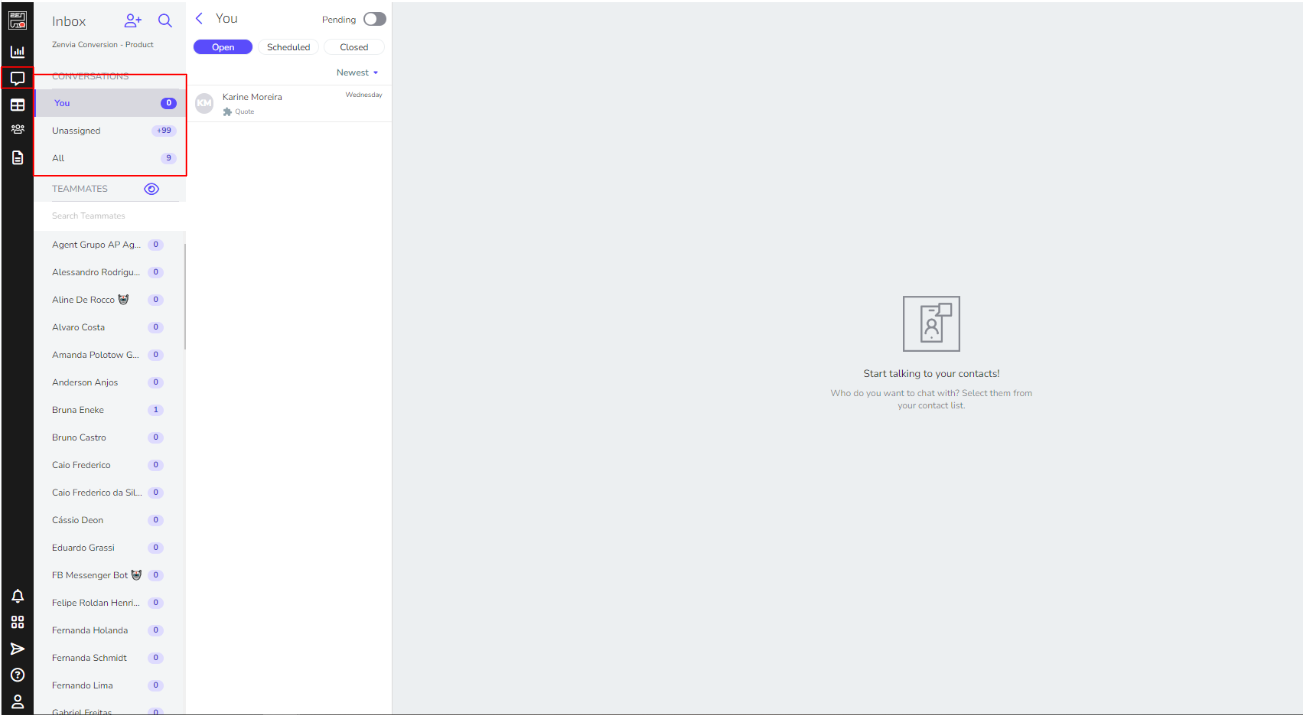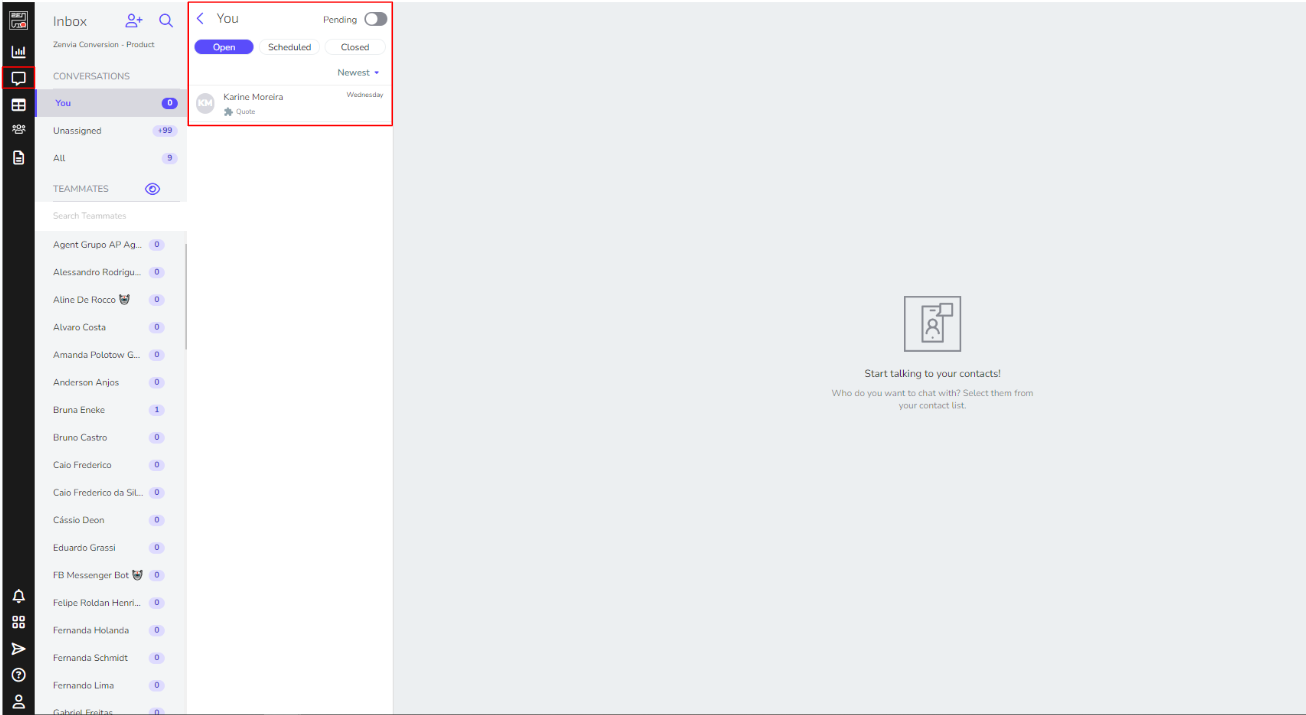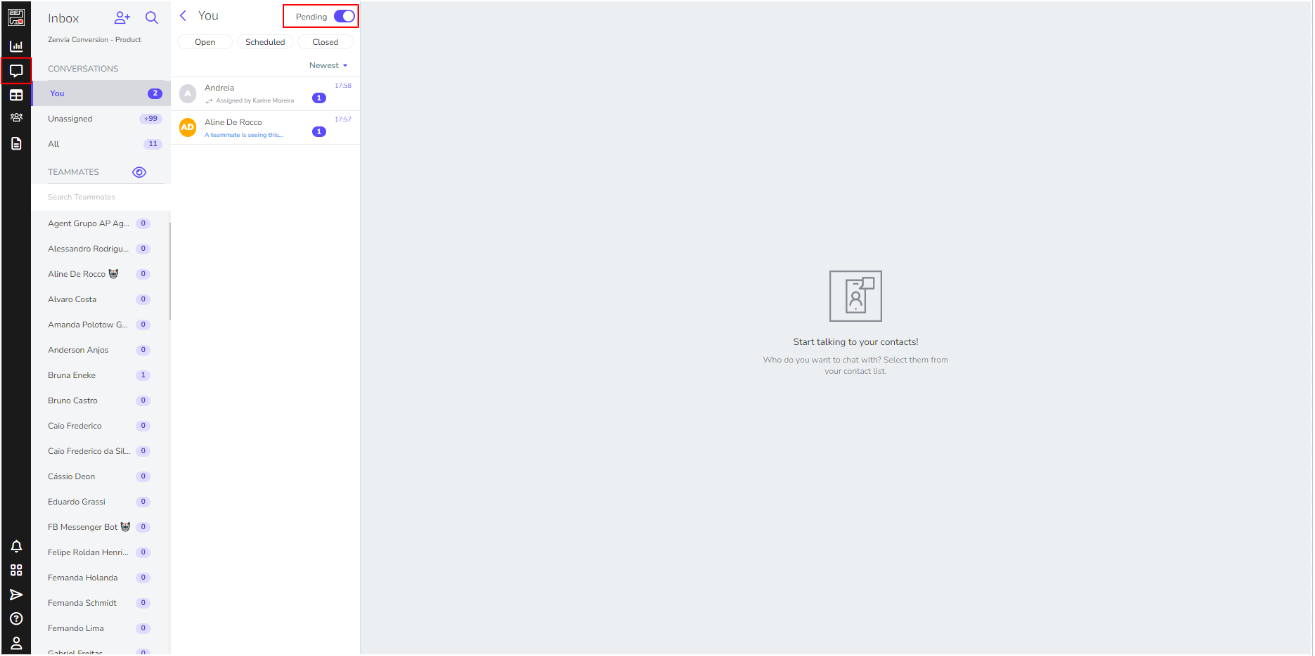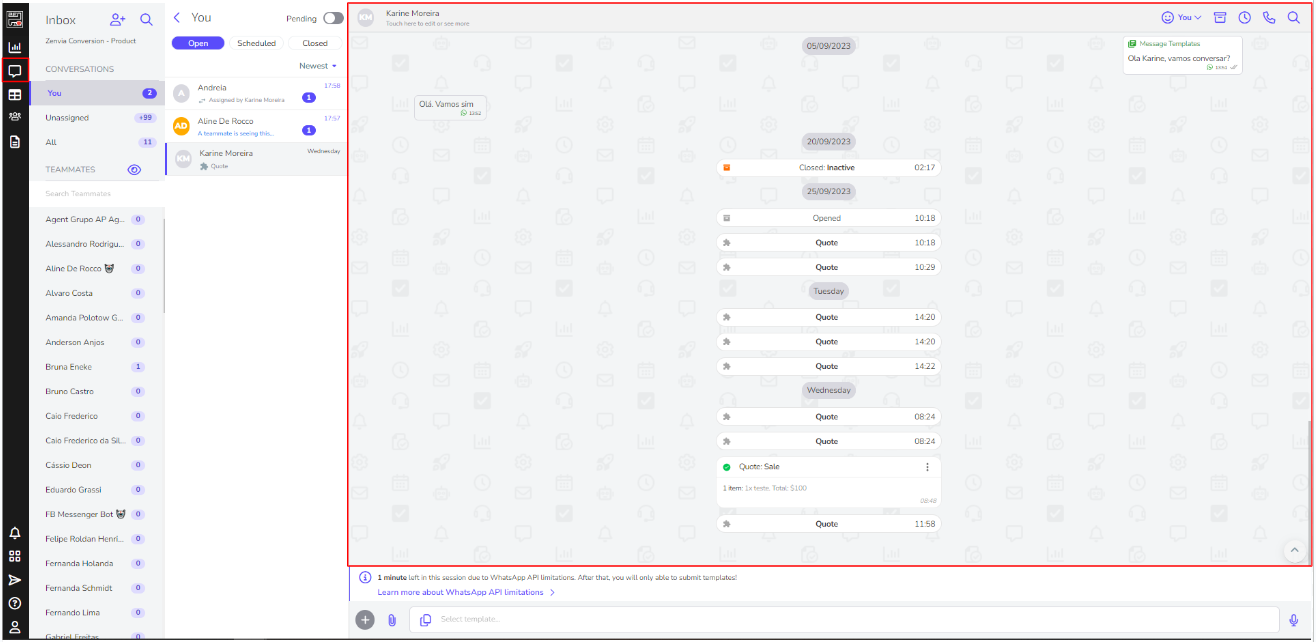Located in the left sidebar menu, Chats is a module of Zenvia Conversion where interactions and message exchanges between your company and a contact occur.
For example, if someone contacts you through any communication channel to inquire about the price of a product, they will be answered in Chats.
Learn more about all the features of this functionality in this article.
Inbox
The Inbox is where all messages sent and received from your Contacts awaiting interaction are displayed. It is divided into sections: You, Unassigned, All, and Teammates.
In the Inbox, you can also manually add a contact (add icon) and search for a contact, either by name, email, or phone number or specific message (magnifying glass icon).
- You: These are the interactions assigned to you or a member of your team (Agent).
- Unassigned: These are messages from contacts that do not have a specific responsible user for handling the interactions.
- All: This is the overall history of your company's interactions.
- Teammates: These are all messages assigned to your teammates (Agents).
⚠️ The Inbox can be shared or not with other Agents. Learn more details in this article: How shared inbox works.
Pending Attendances Counter
The numbers on the right represent the quantity of Contacts with pending interactions.
⚠️ The higher the number, the more contacts are waiting for a message from your company. If this pending interaction counter is zero, it means your messages are up-to-date.
Contacts
This is the area where the list of chats is located. Every time a contact interacts with your company, whether by sending or receiving a message through any communication channel, it will appear here:
This column groups all types of interactions: Open, Scheduled, and Closed.
In each contact, there is a button with the options: Close, Schedule, and Assign. This assignment is related to transferring the interaction of this contact to another Agent.
⚠️ When a contact is transferred, the active interaction is closed to start a new one. Contacts that enter in Zenvia Conversion more than once are unified, and the unification criteria are based on phone numbers and email.
Open
These are the contacts that are awaiting or receiving assistance.
You can filter to view contacts in order of oldest or newest.
If you activate the Pending button, it will filter to display only messages from contacts awaiting interaction.
Scheduled
These are contacts that have received a reminder to be responded to at a specific date and time.
Closed
These are closed attendances, meaning they were manually closed or closed due to some action. For example, a contact made a purchase or stopped responding.
Check out the Closing Reasons. You can filter to view the oldest or newest ones.
Chat
This is where interactions with your contacts take place. In the chat, you can send text and audio messages, files, location, payment links, call the contact, and much more.
To search for a specific message, use the magnifying glass icon.
Interactions begin when you receive a message or when the contact responds to a message template sent by you. Interactions are closed when:
The contact is assigned to another consultant (Agent).
The interaction is manually closed or after a period of inactivity.
Interactions do not close when a reminder is scheduled.
⚠️ Interactions are not related to WhatsApp sessions. Only one active interaction can exist per contact.
Character Limits
In Zenvia Conversion, there are character limits for sending messages in interactions. See more about each channel:
For quick replies, the message cannot exceed 60,000 characters.
For creating new WhatsApp Templates, the message cannot exceed 1,024 characters.
For free-text responses within the interaction with the customer, the message cannot exceed 4,096 characters.
For free-text responses within the interaction with the customer, the message cannot exceed 1,000 characters.
Zenvia Conversion Bot
The message or phrase cannot exceed 1,024 characters.
⚠️ Only users with an Administrator profile are allowed to delete messages and entire conversations in Zenvia Conversion.