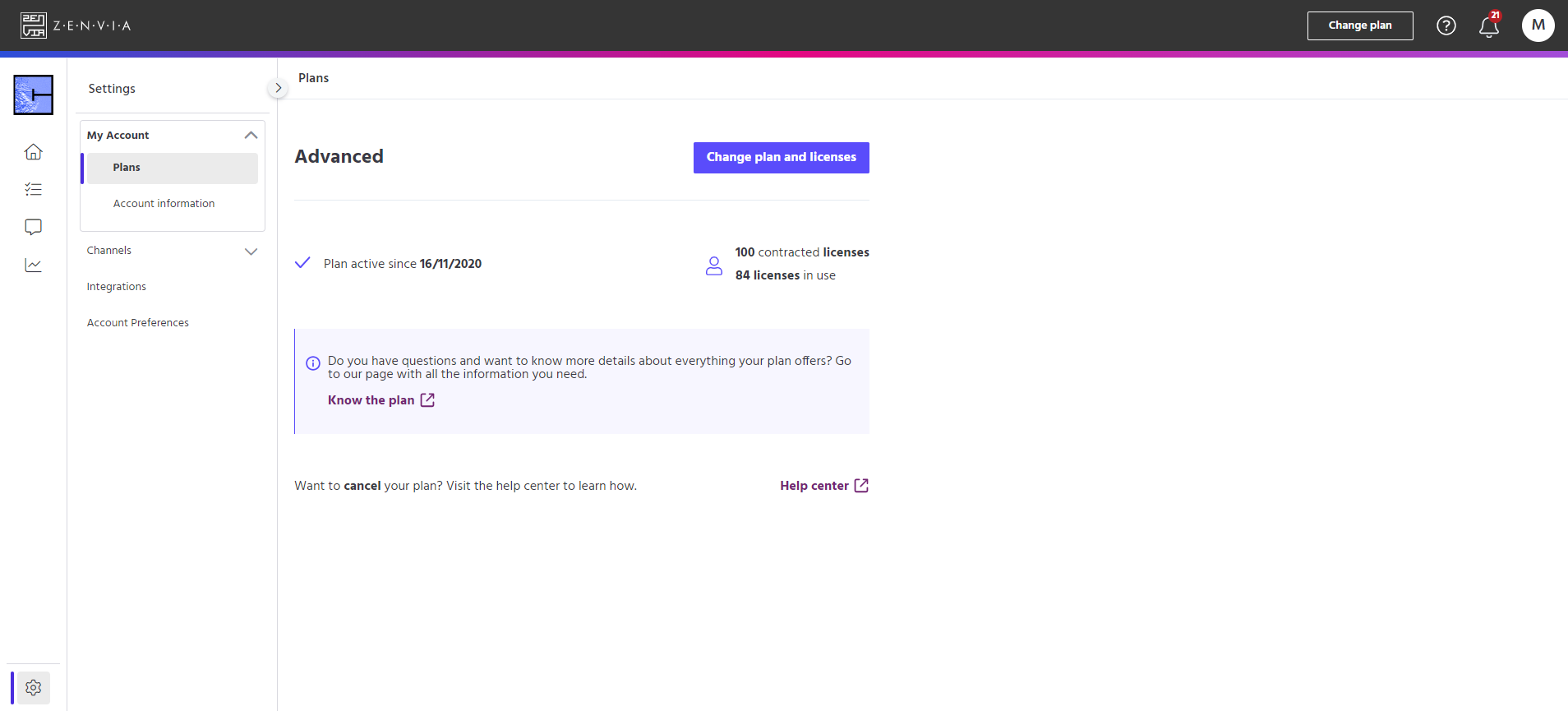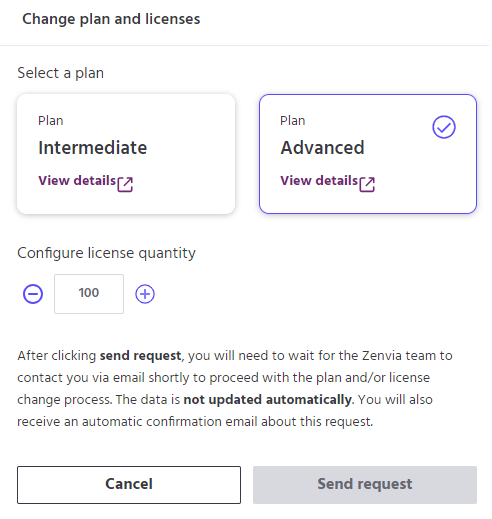Zenvia Chat's Plans feature allows the account administrator to understand which plan their account is associated with, as well as to request the expansion of licenses and change their plan in a practical and clear way (check out the available plan options here).
To access this functionality, go to Zenvia Chat - Administrator Profile > Settings > My Account > Plans.
⚠️ Attention: The Account menu will only appear for administrator profiles that have access to this menu enabled.
The following information will be available under Plans:
The type of plan, it can be Intermediate or Advanced, depending on the plan contracted. See what each plan offers at: Understand the plans available in Zenvia Chat.
The activation date of your plan, i.e. from when you started to have an active account, contracted and enabled within Zenvia Chat.
The number of licenses contracted tells you the number of access permissions, i.e. how many users can access Zenvia Chat.
The number of licenses in use indicates the number of people currently using and accessing Zenvia Chat.
💡Tip: Clicking on the Change plan and licenses button opens the Change plan and licenses screen.
In the Configure license quantity, you can change the number of licenses up or down by clicking on the + and - icons, or by typing it in manually.
Finally, click Send request. That's it! Your Your request to change plans and/or licenses has been made.
Understand the plans available in Zenvia Chat
By clicking on the View details link under Adjust plan and licenses, you can check out the Intermediate and Advanced plans and what each one offers.
To find out more, see our table below.
That's it! Now you know how to check your Plans information on Zenvia Chat.
Still have questions? Visit our FAQ for more information.