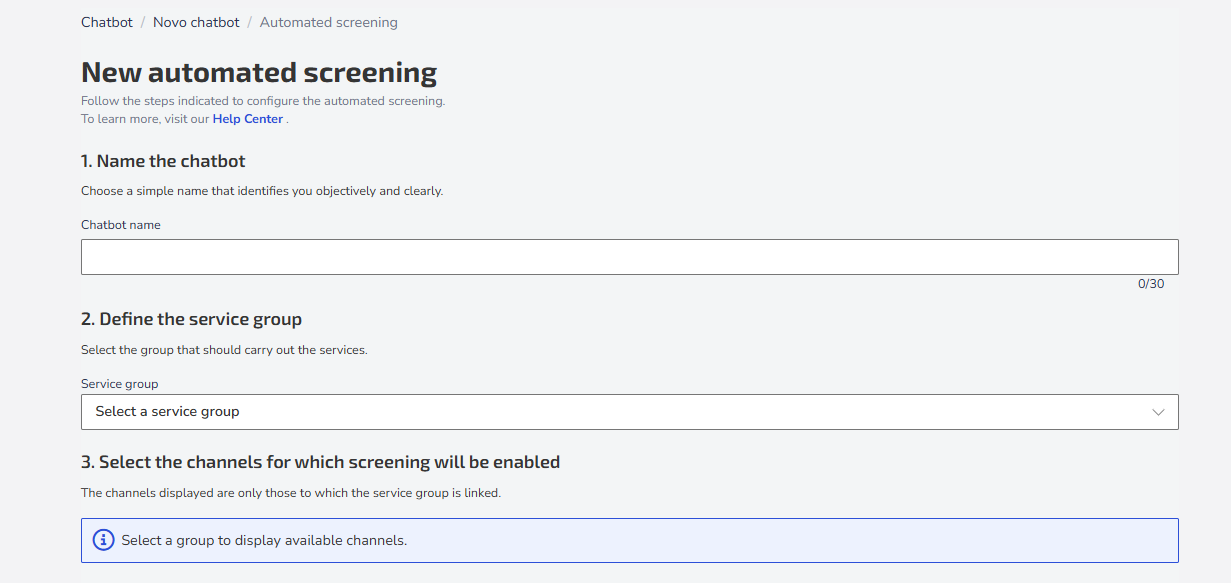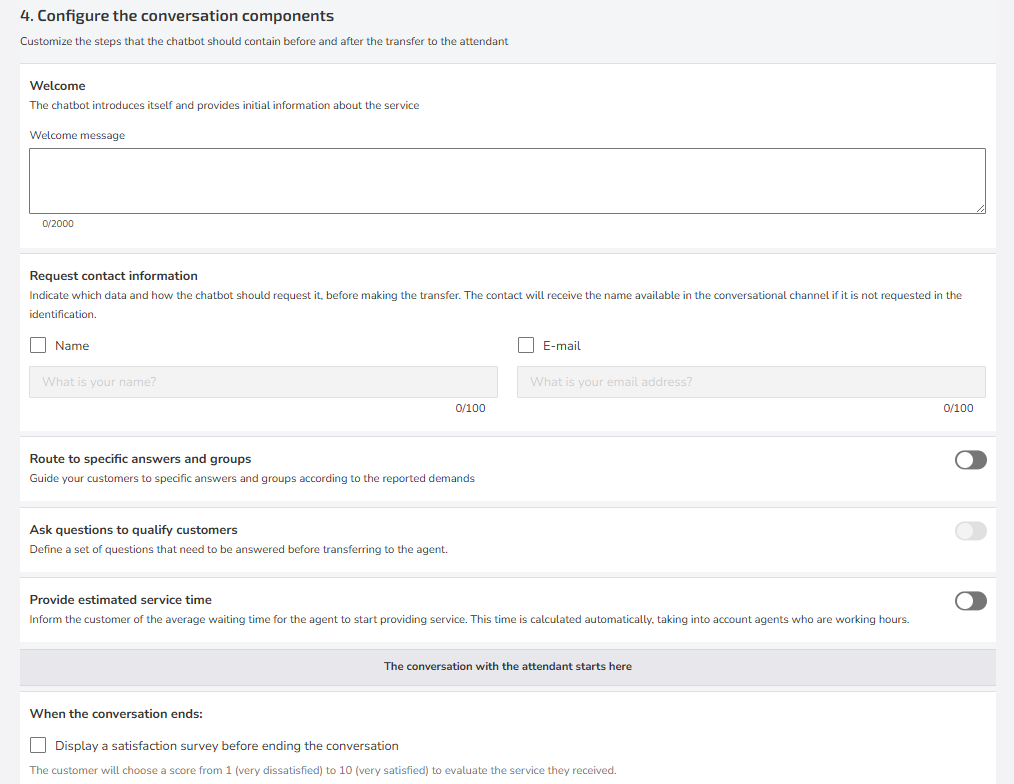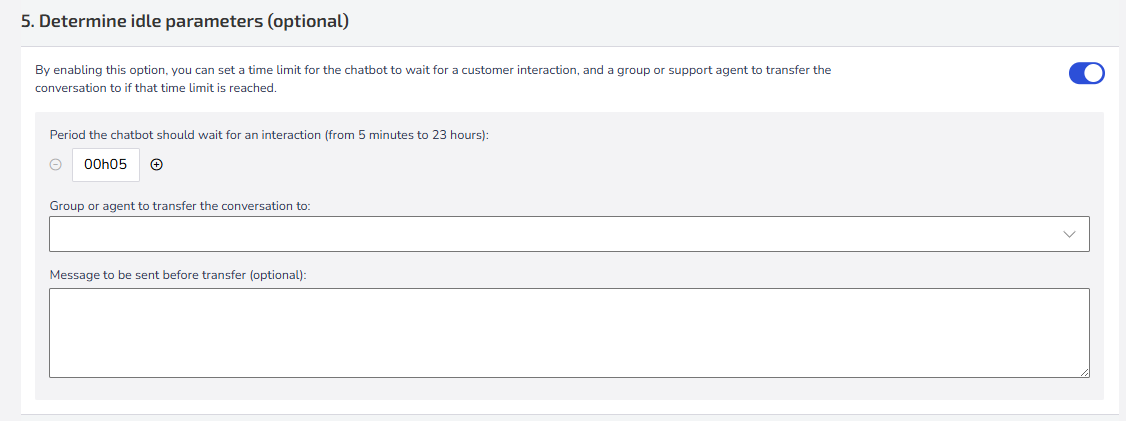Improve customer service efficiency by automatically routing each request to the most suitable department or agent by creating Automated Triage.
Example Use Case
Imagine your company receives a large volume of requests daily, involving different areas such as technical support, sales, and general inquiries.
With Automated Triage, you can program your chatbot to identify the type of request at the beginning of the conversation and direct the customer to the correct department, without needing immediate human intervention. An example dialogue would be:
Chatbot: Hi there! To better assist you, please tell me your name and briefly describe the issue you're experiencing.
User: My name is John and I'm having trouble accessing my account due to login issues.
Chatbot: You mentioned you're having trouble accessing your account. I'll transfer you to an agent specialized in login issues. Please bear with me for a moment.
Creating Automated Triage
Creating Automated Triage in Zenvia Customer Cloud involves five main steps, which guide you from defining the name to the final inactivity parameters.
In this article, we'll explain each of these steps. To start, go to Chatbot List > Create new chatbot. Under Automated Triage, click Select.
Now, follow the on-screen instructions to configure your triage, as detailed below.
Step 1: Name the Chatbot. Choose a name that reflects its function, such as "Technical Support."
Step 2: Define the service group that will be responsible for continuing the service after the initial triage. This ensures that requests reach the correct destination.
Step 3: Select the channels where triage will be enabled. The listed channels are those configured for the service group defined earlier.
Step 4: Configure the conversation components. Here you can customize the steps the chatbot should contain before and after the handover to the agent:
Welcome message: Set up a welcome message for the chatbot to introduce itself and provide initial information about the service. Example: "Hi! I'm the virtual assistant for [Your Company]. I'm here to help you find the best solution for your request."
Request contact information: Configure the chatbot to ask for basic customer information like name and email. This facilitates continued service and allows for more accurate record-keeping.
Route to specific answers and groups: Program the chatbot to direct the customer to the correct group based on the reported need.
Check the enable/disable button.
Click Manage.
Create a guidance message that will be displayed to the customer to help them choose from the available options. You can organize the action options into up to 5 hierarchical levels, allowing actions such as displaying submenus, transferring, or ending the service. For example: "Choose the option that best describes your request: 1. Technical Support 2. Sales 3. General Inquiries."
Under Add option, include the different options that will be presented to the customer. Each option corresponds to a path the customer can follow, depending on their need.
Insert the Tag for the added option. This tag is solely for identifying the option within the triage flow. For example: for the Technical Support option, the tag could be Support_Technical.
Define in Action what will happen when the customer selects this option. These can be:
6.1 Display submenu: Create submenus for a specific option, if necessary. For example, under Technical Support, a submenu could be "Please select the type of technical problem you are experiencing: 1. Connection Issues 2. Software Error 3. Hardware Problems."
6.2 Transfer: Select this option for the customer to be transferred to the appropriate group or agent after their choice. In this Action, you must: 1- select the Service Group or Agent; 2- Include the Transfer Message to make the triage bot more personalized and improve the end-customer experience.
6.3 Close: Select this option to end the conversation if the customer's need is resolved solely by the choice made. Insert a Closing Message. For example, for the Technical Support option, a message would be "I understand you need technical support. I'm transferring your request to our specialized team. Please wait a moment while we connect you to the next available agent."
Finalize by Saving options.
Ask questions to qualify customers: Create questions to collect important information that will be used by agents during service. These questions help qualify the customer and better understand their request before routing them to the appropriate group. The answers provided by customers will be forwarded to both the available group and the specific group you are configuring in the triage.
The chatbot will ask the questions in the order they appear in the list. If necessary, you can rearrange the sequence of questions by simply clicking and dragging the fields to the desired position. This ensures that the most important information is collected first, facilitating subsequent service.
Check the enable/disable button.
Click Manage.
Select the service group.
Click Add question. An example would be "What type of problem are you experiencing?"
Finalize by Saving.
Inform about the estimated service time: Configure the chatbot to inform the average waiting time, automatically calculated based on available agents. Simply enable the option with the button.
Done! The conversation with the agent is now fully configured. You can also configure how you want to end the service:
When the conversation ends: Create a closing message by choosing the options:
Display a satisfaction survey: Before ending the conversation, the chatbot can present a survey where the customer can choose a rating from 1 to 10 to evaluate the service. This helps collect valuable feedback on the customer experience and identify areas for improvement, but it's not mandatory.
Send a closing message: If you prefer a simpler closing, you can configure the chatbot to send a personalized closing message. In this message, you can thank the customer for their contact and emphasize that they can return anytime if they need more help.
Step 5: Determine the inactivity parameters, if desired. Simply enable the option with the button, choose the inactivity time between 5 minutes and 23 hours, a group or agent to receive the conversation transfer, and an optional message that will be sent to the end customer when transferred.
That's it! Now just click Create chatbot and the triage will be enabled, and you'll have fully created an automated triage!