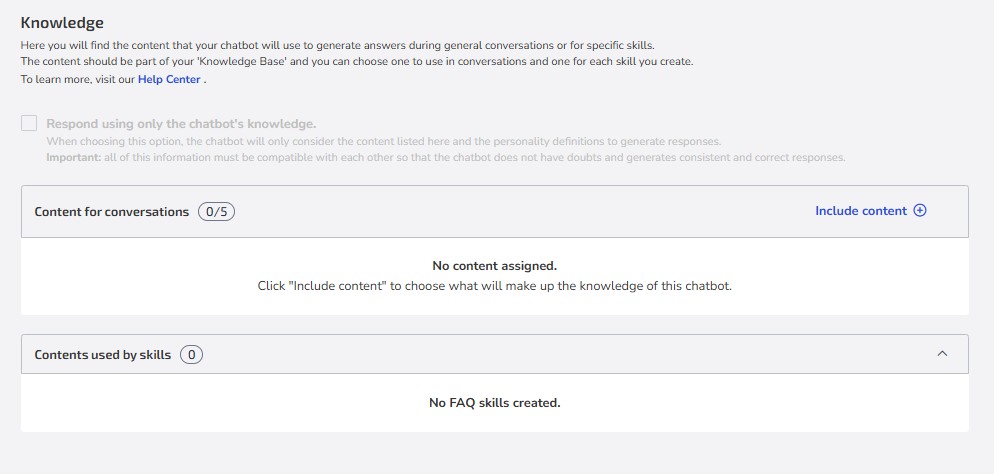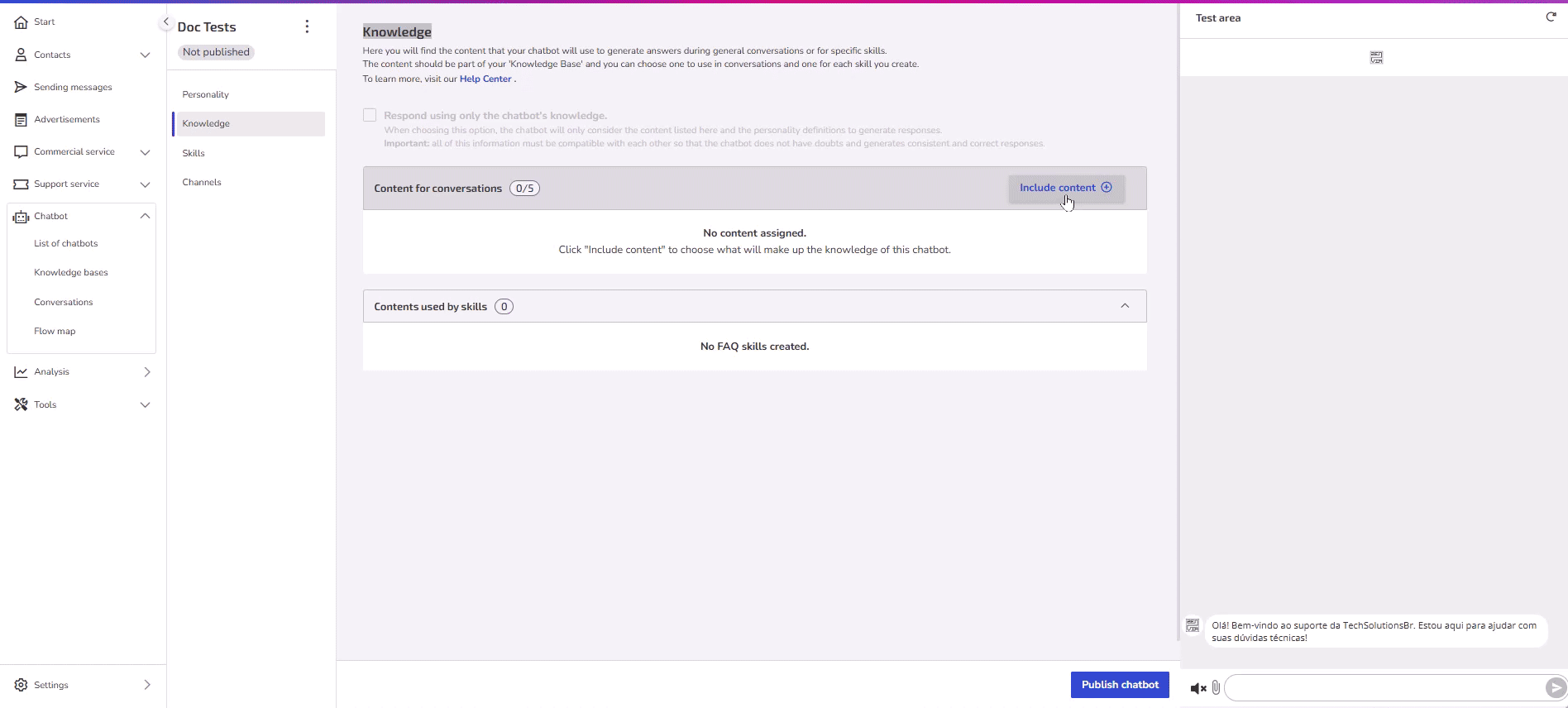The Knowledge screen is where you define which content your Generative AI chatbot should consult to answer user questions.
On this screen, you can add two types of content:
Content for conversations – also known as the general Knowledge Base.
Content used by skills – known as FAQs.
Also, at the top of the Knowledge screen, you'll find an option called Answer using only the chatbot's knowledge.
When this option is enabled, the chatbot will generate responses based solely on the content listed on this screen and the configured personality settings, without performing external internet searches.
This configuration is recommended to ensure that the responses align with the information provided by your company.
Below, see how to add content based on the tutorials presented.
1. Content for conversations (General knowledge base)
This type of content is global; that is, the chatbot can use it to answer any question, even if it's not related to a specific skill.
✔️ When to use: You can use it for institutional information, general explanations about your products or processes. For example:
When interacting with the bot, the user asks about the company's history. If this information is in one of the available content sources, the chatbot can respond even without any specific skills configured.
Why use a general Knowledge Base?
Without the general Knowledge Base, the chatbot depends entirely on the configured skills. This means that:
❌ If a question is not covered in a skill, the chatbot cannot find the answer, even if the content exists.
✅ With the general Knowledge Base, the chatbot can access a broader source of information and provide answers more autonomously.
Important notes
A chatbot can have up to 5 files linked to the general Knowledge Base.
Searching these files takes priority: the chatbot first consults the general knowledge base. If it doesn't find the answer, it will search the FAQ skills.
If there is an answer in both, the chatbot will compare and choose the most relevant one.
Adding content for conversations
Go to Chatbot > Chatbot List > Generative AI Chatbot.
Select the desired chatbot and click on Knowledge in the side menu.
Click on the Include content option in Content for conversations.
Choose between the options:
4.1: Select existing content: Use one of the content sources available in your Knowledge Base.
4.2: Add new content: Choose the format of the content you want to include (File or URLs), then define a name to identify it and select the language.
Finalize by clicking Include content.
Content used by skills (FAQ)
Here, the content is directed to a specific skill that the chatbot should perform. These files should be in a question-and-answer format.
✔️ When to use: You can use it for more specific topics. For example:
When interacting with the bot, the user asks how to generate a sales report in the system. If this information is available in the FAQ, the chatbot responds with the targeted answer.
Important notes
The chatbot only accesses this content if the question is related to the skill.
Without a configured skill, the FAQ content will not be consulted.
Adding content used by skills
In this section of the Knowledge screen, the files that were added during the creation of FAQ-type skills are automatically displayed. This content is used by the chatbot to answer questions related to a specific topic.
If no content is displayed here, it's because there are no skills configured for this chatbot yet. To learn how to add an FAQ skill and link content, see the article: Add FAQ skill.
Need help with Zenvia Customer Cloud?
If you follow the instructions in this article and still have difficulties or questions related to Zenvia Customer Cloud, please contact our Support team directly. Check the step-by-step guide in the article: How to contact Zenvia Technical Support.