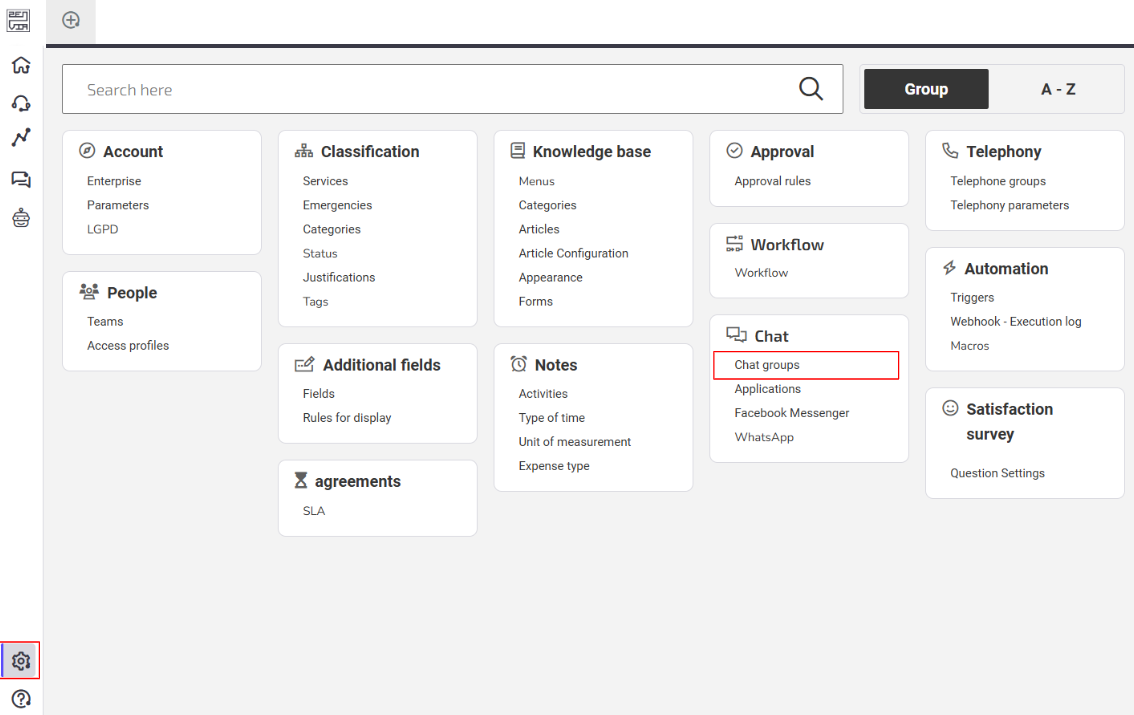Through the Chats screen, it is possible to track ongoing or queued conversations, as well as monitor overall metrics of completed service requests.
How to Configure Access to Chat
For a user to have access to the screen, they need to be added as an Administrator in the chat group.
Follow the steps below to perform this configuration:
Access the System Settings .
In Chat , find the Chat Groups .
Access the Administrators tab.
In the Select Administrators field, choose the person who will be given access to the Chat management screen.
Click Save to confirm the changes.
Done! Now the added user will have access to the feature.
💡 Tip : Access the article Chat Settings: Groups, Apps, Facebook Messenger, and WhatsApp for more information.
Example
Suppose you will be monitoring chats in real-time. For example, you track the following scenario:
General Metrics: You check the number of chats attended and identify that most cases are resolved on the first contact.
Agent Monitoring: You observe that two agents are offline during peak service times.
Quick Actions: Redistributes the service requests to other available agents, reducing the waiting time.
Chat Screen Features
The screen is divided into the following areas:
01. Main Chat Indicators
Here you can find the general metrics for chat interactions, such as:
Chats Attended : Total number of chats answered in the period.
Chats Resolved on First Contact : Number of issues resolved during the initial conversation.
Chats Not Resolved on First Contact : Number of chats that remained unresolved and require follow-up for resolution.
💡 Tip : Use the available filters ( Agent , App , Group , and Origin ) to customize your view.
02. Agent Monitoring
Here you monitor the status of agents in real time, checking if they are active in the system and available for chat support.
💡 Tip : Use the available filters ( App and Group ) to customize your view.
03. Conversations Waiting for Support
Displays the chats that are in the queue, waiting to be assigned to an agent.
04. Conversations in Progress
Shows the active interactions with an agent already connected.