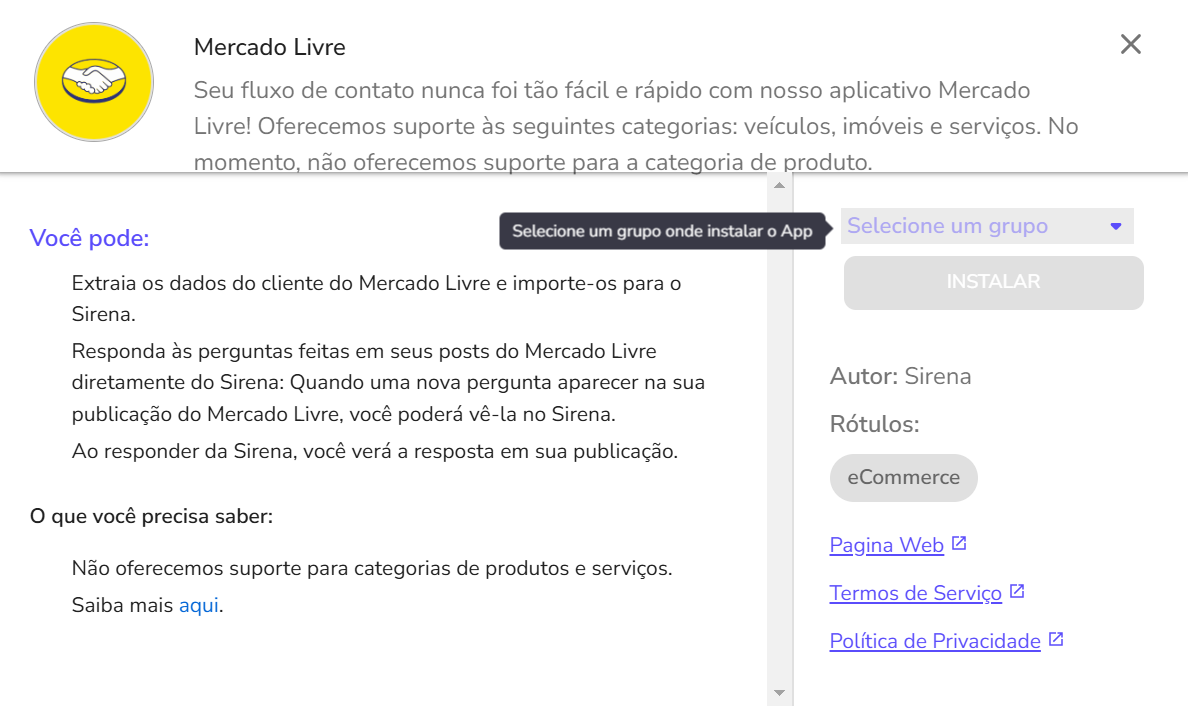Manage your Mercado Libre leads directly on Zenvia Customer Cloud by answering customer questions in the commercial service inbox.
Before you start
- Login requirements: It is mandatory to use an administrator account to complete the integration.
- Compatible listings: Cars, Real Estate, and Services listings are supported. Product listings are not supported because Mercado Libre does not provide contact data for this type of interaction.
- Supported countries: The integration works only for accounts created in Argentina, Colombia, Mexico, Chile, Uruguay, and Brazil.
- Account limitation: Zenvia Customer Cloud supports only one Mercado Libre account at a time.
How to integrate Mercado Libre
To complete the integration, follow the steps below:
- In the side menu, go to Commercial Service > Integrations.
- Click the Add button
in the bottom-right corner.
- Select Mercado Libre.
- Choose a group to assign the app.
- Click Install.
- Press the Login button, and you will be redirected to the Mercado Libre website.
- Enter your username and password.
- If requested, enter the verification code sent by Mercado Libre.
- In the upper-right corner of the screen, click the activation button and then Save. Your integration will be ready to use.
Advanced settings for this integration provide greater control over lead management:
- Overwrite source: Replaces the lead source name in Zenvia Customer Cloud. The original source will be lost. This can also be applied to existing leads.
- Priority: Sets lead priority. Leads with higher priority (1 being the highest) will be attended to first by agents.
- Distribution rules: Allows you to create rules to distribute leads among groups or consultants based on specific conditions. Example: "Assign to group X using rule Y."
How the integration works
Receiving questions: Whenever a customer asks a question on Mercado Libre, Zenvia Customer Cloud receives the question and automatically creates a contact with the customer's information and the question.
Sending messages: You can only respond to messages initiated by the customer. After responding, you must wait for the customer to send a new message to continue the conversation.
Practical example:
- Customer: "Hello, good morning. I'd like to know the price of this service."
- Agent: "Hello, good morning. The price is X."
The agent cannot send another message until the customer responds again.
⚠️ Attention: This is a limitation of Mercado Libre, not Zenvia Customer Cloud.