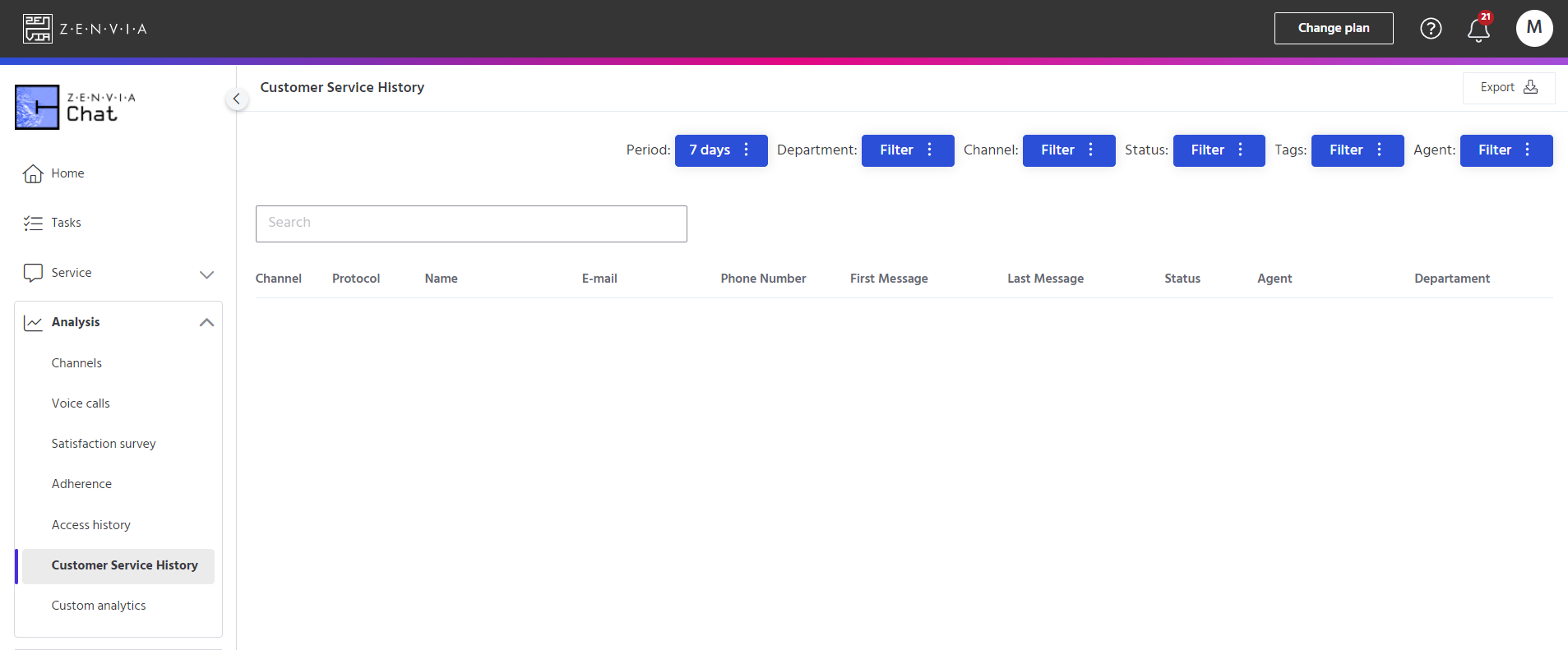The Customer Service History feature provides all the details of each service interaction registered in the tool. In the central part of the panel, there is a field that allows searching by protocol number, name, email, or phone number of the customer. On the right side, there are some filter options: by period, agent, tags, department, channel, or status.
To access, go to Zenvia Chat - Administrator Profile > Analysis > Customer Service History.
At the bottom of the screen, we have the following data:
- Channel: the channel through which the message was received.
- Protocol: service protocol number. (Each service generates a unique protocol number.)
- Customer Name: the name of the customer who contacted.
- Email: the email of the customer who contacted.
- Phone: the phone number of the customer who contacted.
- First Message: the date and time of the first message sent by the customer in the service.
- Last Message: the date and time of the last message sent by the customer in the service.
- Status: services marked as lost or completed.
- Agent: the name of the agent who completed the service.
- Department: the department responsible for completing the service.
- Tags: the number of tags associated with the service.
Export Report: Standard or Expanded
At the top of the screen, on the right side, there is an option to export the information to a .csv file.
- By clicking on Export, we can choose between two viewing options:
- The Standard option provides the same information displayed on the screen.
- The Expanded option offers a greater level of detail. (More details below.)
You will be notified when the file is available for download.
PDF Service Export
The export feature allows the service interaction to also be downloaded as a PDF file from the Service History menu in the account administrator's view. This enables the administrator to have access to a file version compatible with auditing processes and facilitates sending the history via chat to the end-user when requested.To download the conversation in PDF, simply access the Service History menu, select the protocol/conversation you wish to export, and click the Export to PDF button. In this same screen, it is also possible to send it by email if needed.
It is not possible to perform this action in bulk, only one protocol/conversation at a time.
- In the administrator panel, access the Service History menu from the account Admin screen.
- Select the protocol/conversation you wish to export to PDF.
- Click on Export to PDF.
- The file will be downloaded to the computer, available in the default Downloads folder, and/or can also be accessed from the browser's bottom bar. If desired, the same history can also be sent by email from this screen by entering the email and clicking Send.