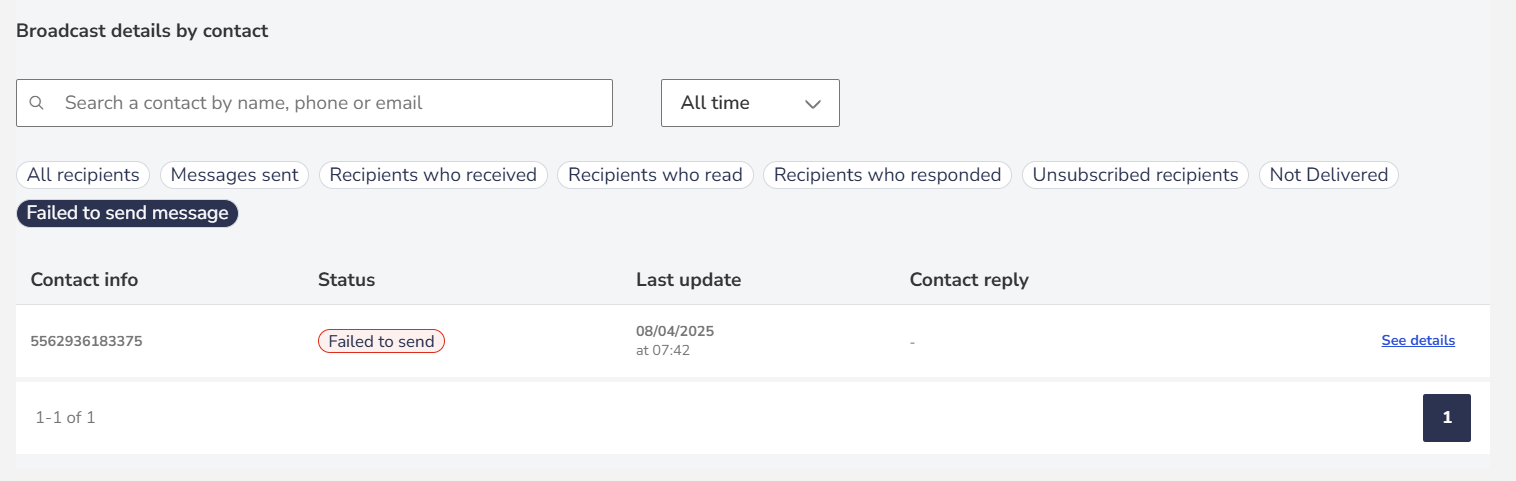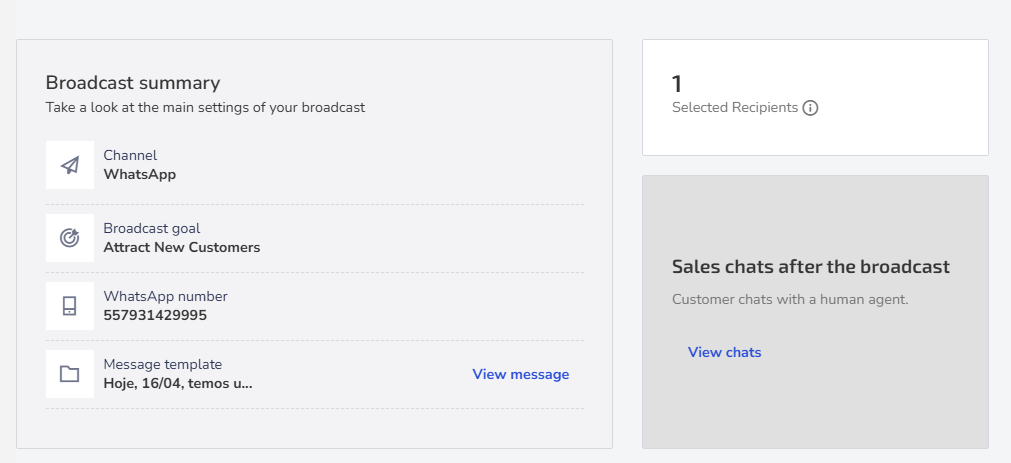The performance report of a specific send in Zenvia Customer Cloud provides detailed information about the communications sent, helping you monitor and analyze aspects such as delivery status, contact data, respondents, and common errors.
All reports of sent communications are available under Analytics > Broadcast > Broadcast performance, regardless of the channel used (email, RCS, SMS, or WhatsApp).
In this article, you will see:
- How to access and interpret message statuses
- Send data and summary
- Messages sent and statuses by channel
- Sending errors
- Send details by contact
- Channel-specific information
- Export send report
1. How to access and interpret message statuses
To access a specific report, click on the name of the send. You will be directed to the monitoring screen, where you can view a summary and complete details of the send.
Message statuses may vary depending on the channel used.
- Sent: Zenvia has sent your message to the provider responsible for delivering it.
- Delivered: Messages sent and received by the recipient.
- Not delivered: Messages were sent but not received by the recipient. Possible reasons include: phone turned off, inactive phone, unavailable or out of network coverage area, blocked or canceled account, delivery issues with the carrier, or provider/network problems.
- Sending errors: Messages not sent (sending was not completed).
- Read: Messages were received and opened by the recipient. Available only if the contact has not disabled read confirmations.
- Replied: Messages that received a response.
- Clicked: Messages that had at least one click on the file sent within the message.
- Spam: Emails blocked by Zenvia’s security filters (phishing and spam).
- Unsubscribed: The recipient opted not to receive your email or WhatsApp campaigns, meaning they unsubscribed from emails or opted out of WhatsApp messages.
2. Send data and summary
At the beginning of the report, you'll find basic information about the send, such as name, creation and send dates, responsible user, status (Finished, Scheduled, or Canceled), and tags, if applicable.
The send summary displays the configurations, including channel, purpose, and sent message, depending on the chosen channel. For example, in WhatsApp, it shows the number and template used; in RCS Basic and Rich Card, the main and fallback message; in Email, the subject line; and in SMS, the message content and possible message splits.
If the send was divided into batches, you can use the batch filter to view information for each batch separately. After selecting a specific batch, click the View details option to see the date and time it was configured, the number of recipients included, and the current send status, which may be Scheduled (programmed for sending), Sending (in progress), Sent (already sent), or Canceled.
3. Messages sent and statuses by channel
The statuses may vary depending on the communication channel:
| Status | SMS | RCS | ||
|---|---|---|---|---|
| Sent | ✓ | ✓ | ✓ | ✓ |
| Delivered | ✓ | ✓ | ✓ | ✓ |
| Not Delivered | ✓ | ✓ | ✓ | ✓ |
| Sending errors | ✓ | ✓ | ✓ | ✓ |
| Read | ✓ | ✓ | ✓ | |
| Replied | ✓ | ✓ | ||
| Clicked | ✓ | ✓ | ✓ | |
| Spam | ✓ | |||
| Unsubscribed | ✓ | ✓ |
4. Sending Errors
Errors occur when messages do not reach the recipient. To identify them:
- Download a file under Request sending report. In this file, there is a column dedicated to possible error reasons;
- Use the filters Failed to send message or Not delivered, available in the sending details list by contact, and click View details to identify the error reason.
Check the possible error reasons and how to solve them in the article Sending message errors in Zenvia Customer Cloud.
5. Sending Details by Contact
Here are all the contacts indicated to receive the message blast.
Use the search field to find a specific contact or apply the available filters to better understand the contacts' situations. For example, you can identify which contacts had errors in message sending.
Besides specific information about each contact, such as name, phone, and email, you can also track:
- The contact’s current status based on the communication channel used;
- The date and time of the last update of the contact;
- For blasts made via RCS and WhatsApp channels, the recipient’s response, if any;
- Details of sending errors, when applicable.
6. Channel-Specific Information
Each channel may present additional data:
Data/Information | Channel | Description |
Status by channel | SMS | The Clicked status indicates clicks on links shortened by Zenvia Customer Cloud's URL shortener. SMS works asynchronously, impacting the update of sending reports. The most recent status received by the server is always displayed. |
RCS Rich Text | Fallback messages sent: SMS sent via fallback to contacts who do not have RCS active or installed, if this option was configured. | |
RCS Basic | Fallback messages: SMS automatically sent via fallback to contacts who do not have RCS active or installed. | |
Reengagement in sending status | E-mail, WhatsApp, RCS | Available for these channels. Allows resending messages to contacts who did not engage, such as those who did not receive the initial message. |
SMS message breaking (Concatenated) | SMS | Occurs when the message exceeds the character limit and is split into multiple parts. The report indicates the number of messages sent due to the break. |
Unsubscribe rate | The recipient can unsubscribe, no longer receiving messages from this channel. All sent emails already include this option. | |
The message template can include an Opt-out option, allowing the user to stop receiving messages. You can view unsubscribed contacts in the Sending Progress by Contact list. | ||
Post-WhatsApp sending support | If the sending is configured with support, it is possible to:
| |
Email attachments | Displays the attachments added to the sending and the respective files sent. | |
Automatic reply sending | RCS Notification (Rich Text or Simple Text Message) | If configured for automatic reply, displays the response received from the contact. |
7. Export sending report
You can export reports in .csv format for later analysis. To do this:
- Click Request broadcast report at the top right corner.
- Choose the desired statuses.
- Confirm by clicking Request report.