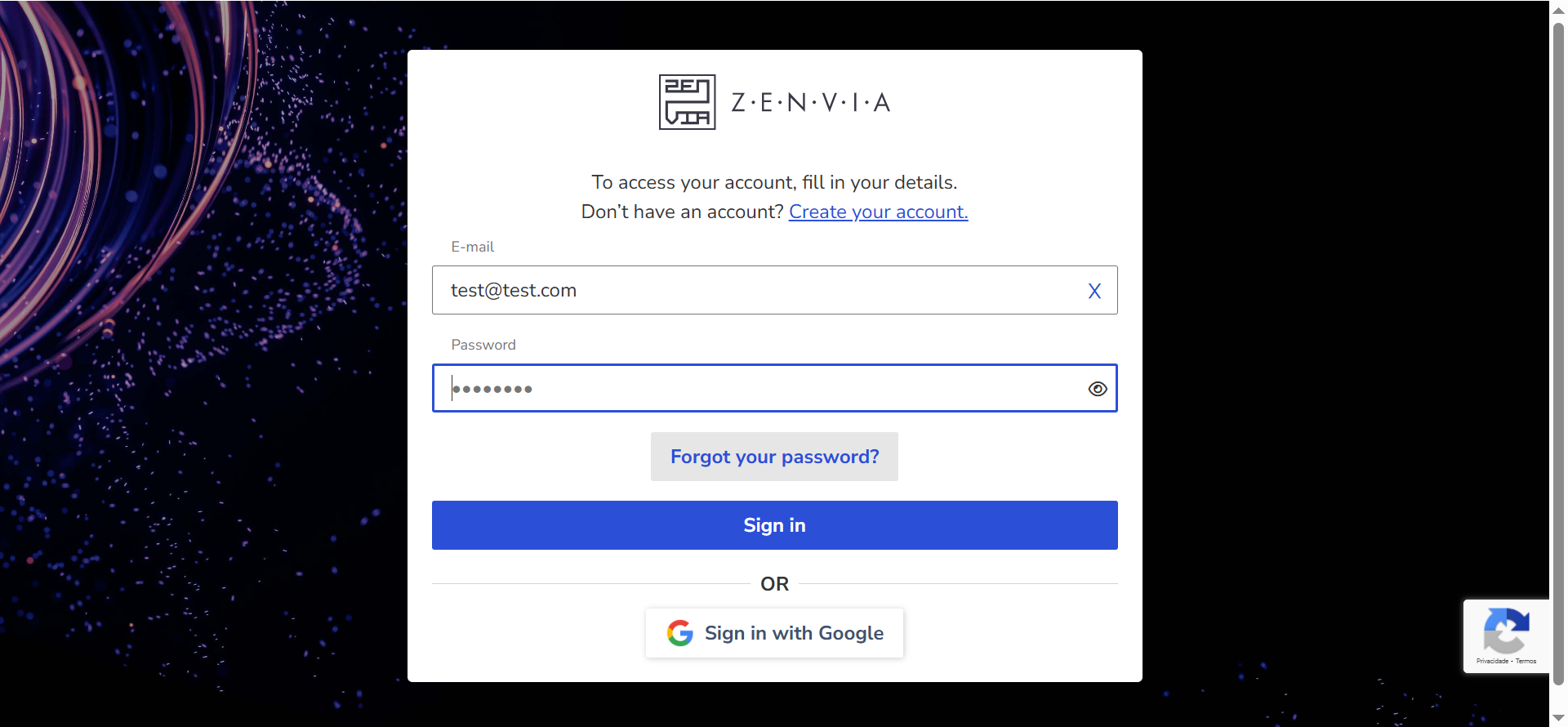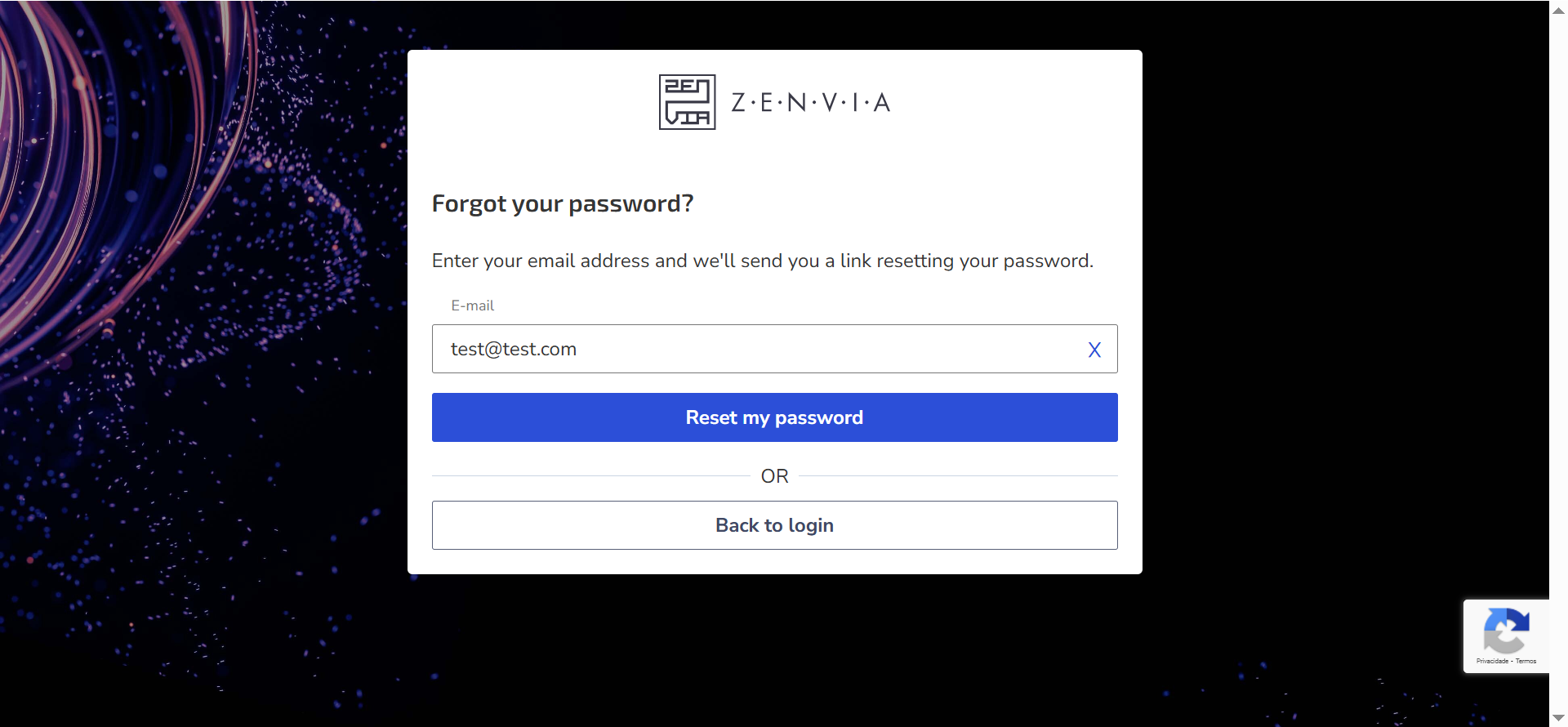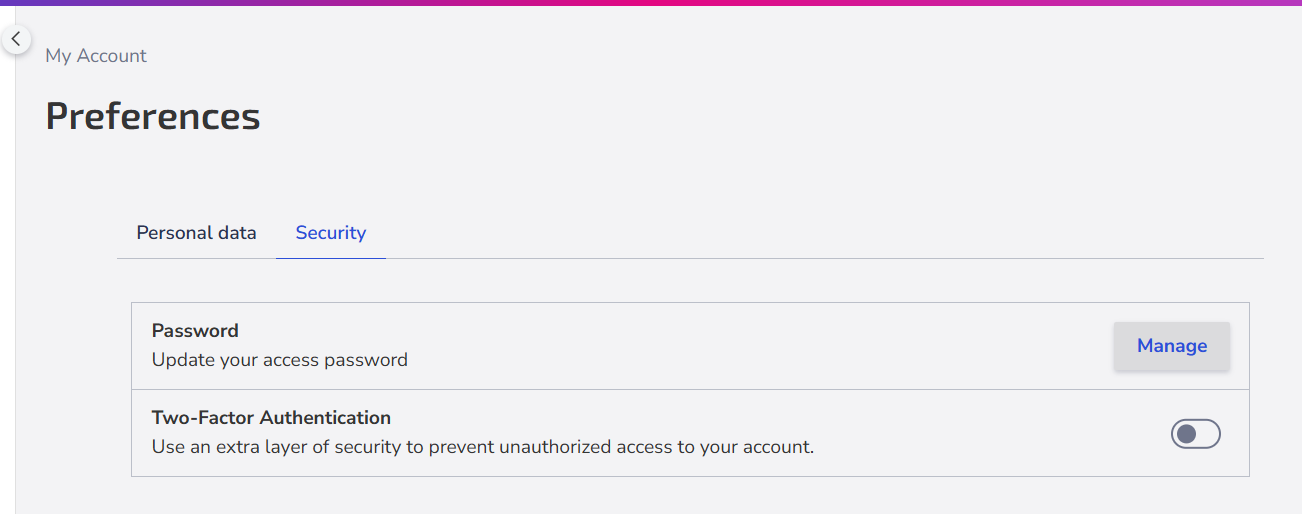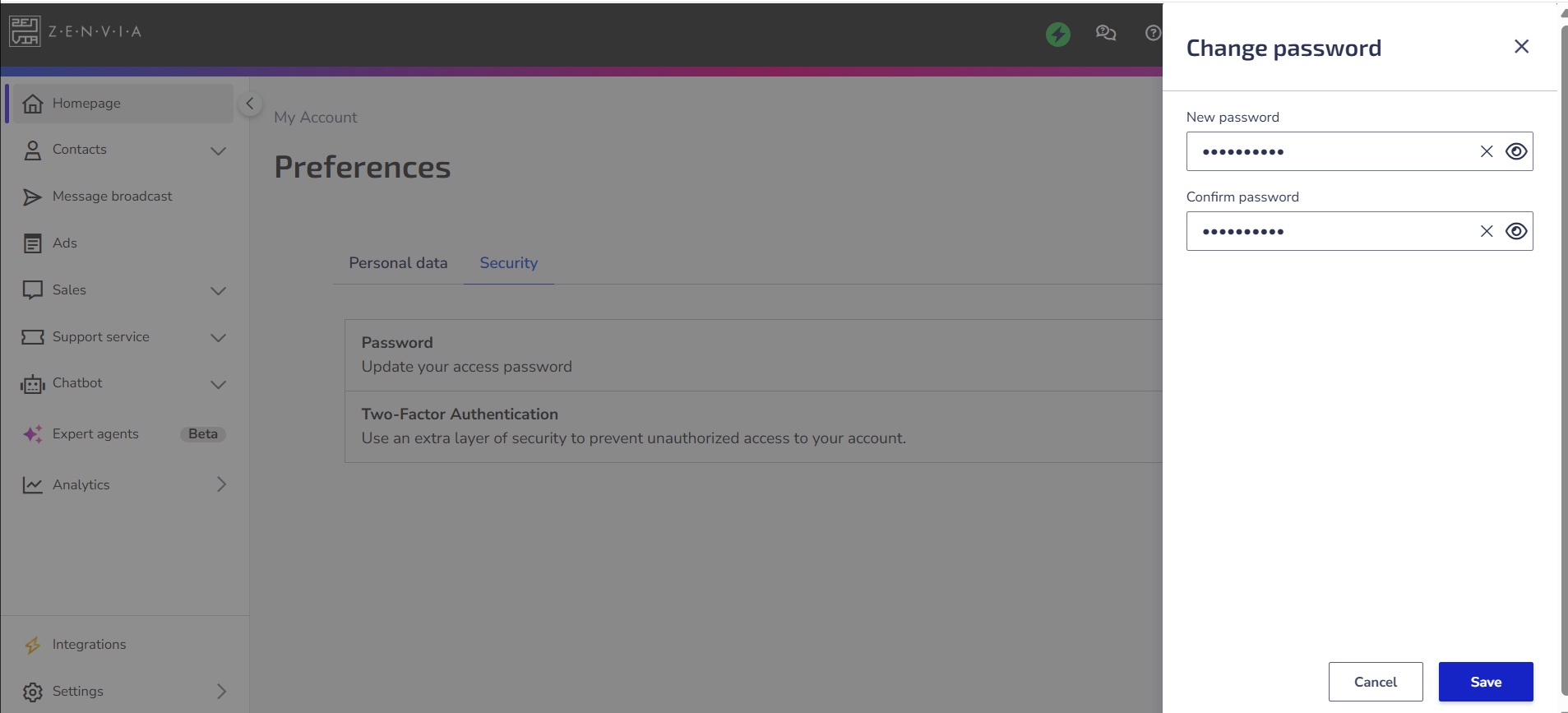In this article, learn how to reset or change your access password for Zenvia Customer Cloud.
The following steps describe how to reset forgotten passwords. If you want to make changes to a known password, continue with Change my password.
⚠️ Attention to requirements: The new password must meet the following security requirements:
|
Reset my password
If you have forgotten your access password, to recover it:
1. Go to app.zenvia.com, enter your email, and click Next.
2. Above the password field, click Forgot your password?
3. Confirm if your automatically inserted email address is correct and click Reset my password.
4. A link with the reset of your password is sent to the registered email with a validity of 5 days.
5. Click on Set a new password or copy the link from the email and paste it into your browser.
6. Enter your new password considering the requirements.
Your password has been successfully recovered, and you are automatically redirected to the platform's home screen.
Change my password
To change a known password:
1. Go to app.zenvia.com, and if you're not logged in, log in with the current username and password for the account you want to update.
2. On the home page, click on your photo in the top right corner and then on the Go to my account.
3. Go to the Security tab, and under Password, click Manage.
4. Enter the new password in the indicated fields, following the security requirements.
5. Click Save and you’re done! Your password has been successfully changed.