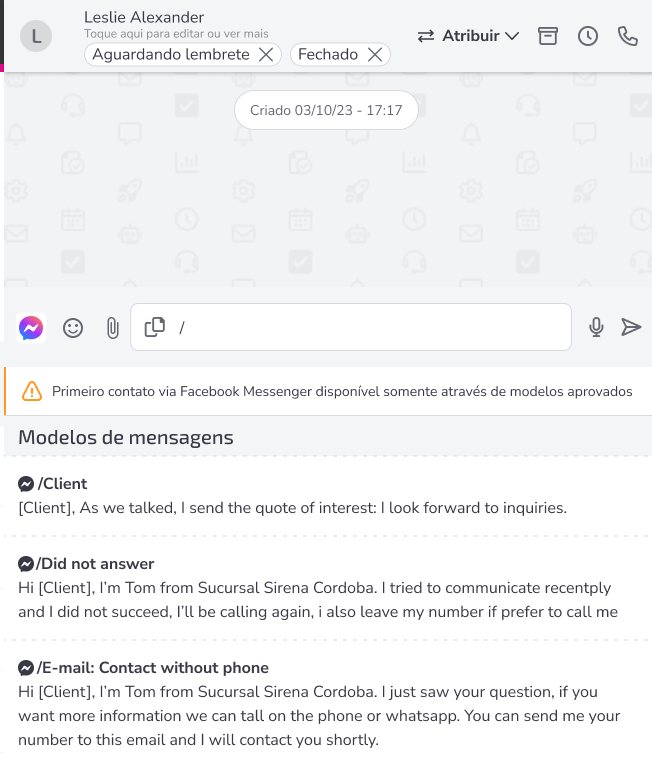Important: Before following the instructions, make sure the feature is available for your access profile.
Facebook Messenger message templates are used in the commercial inbox to:
- Start a conversation with a contact (when there is no active session); or
- Reestablish the conversation after the 24-hour session has expired.
Every time a message template is sent, one InteractionZ is consumed, which reopens the 24-hour conversation window. During this period, you can send and receive unlimited messages with the contact, with no additional InteractionZ consumption.
The 24-hour window starts from the moment a message template is sent, even if the contact has previously sent a message and the session has expired.
During this window, the customer interacts via Facebook chat, while agents interact through the commercial inbox in Zenvia Customer Cloud.
Requirements
- The Facebook Messenger channel must be integrated and active in your account;
- The message templates must be created and submitted for Meta's approval. Once approved, they will be available to initiate or reestablish interactions with your contacts.
Send a message template to initiate or reestablish a conversation
Use this option whenever:
- It is the first contact with the customer, or
- The 24-hour session has expired (even if the contact sent a message first).
Step by step:
- Go to Sales > Inbox > You;
- Select the desired contact or search in the contact base;
- In the contact's chat, click on the message template icon
;
- Choose an already approved template and press Enter or click
to send the message.