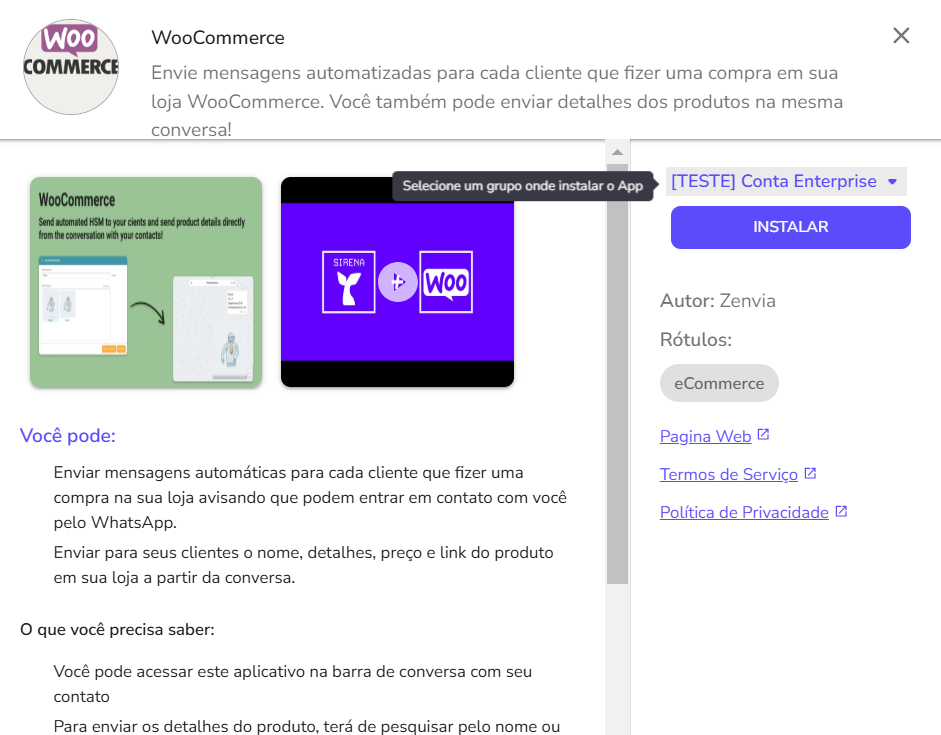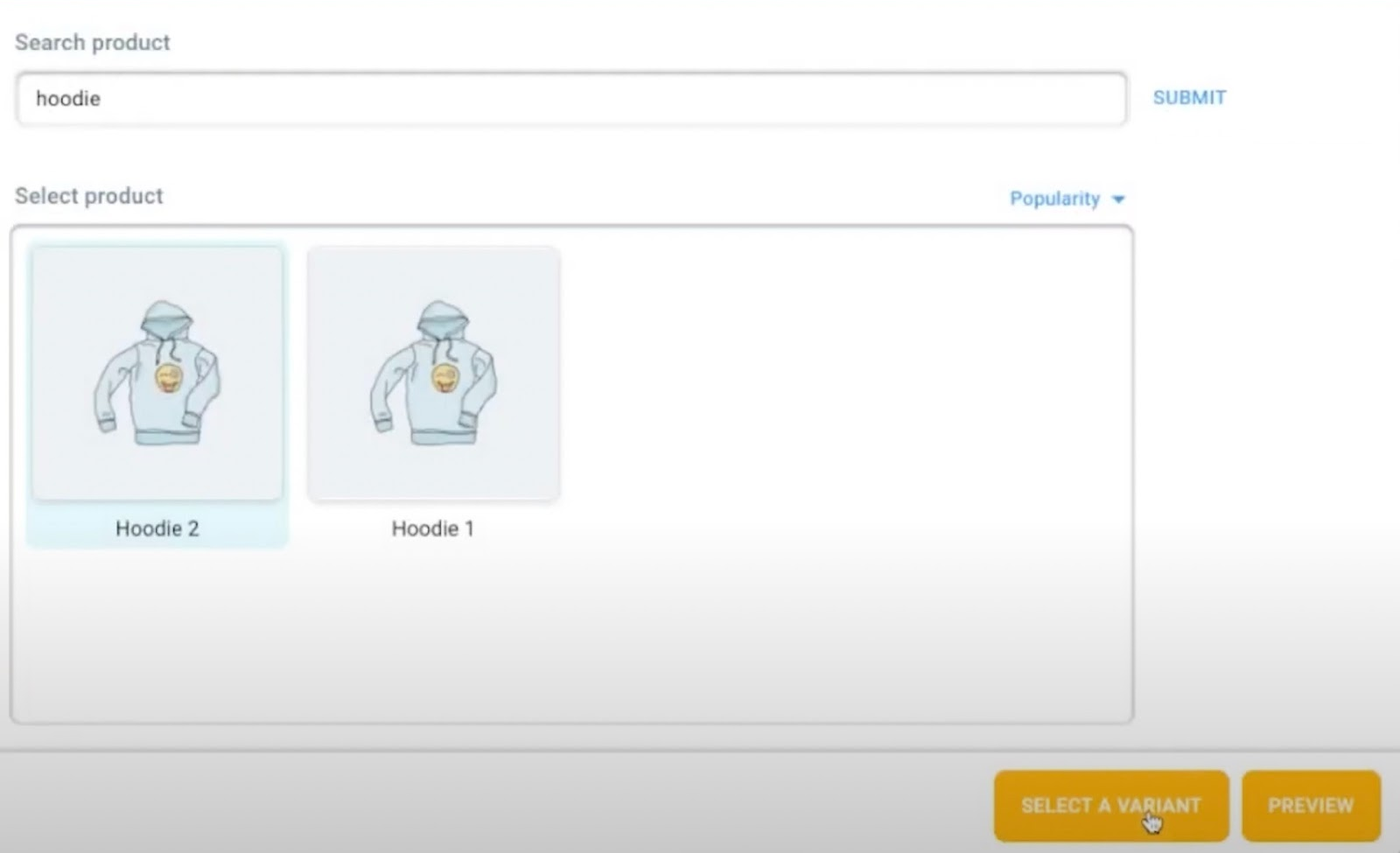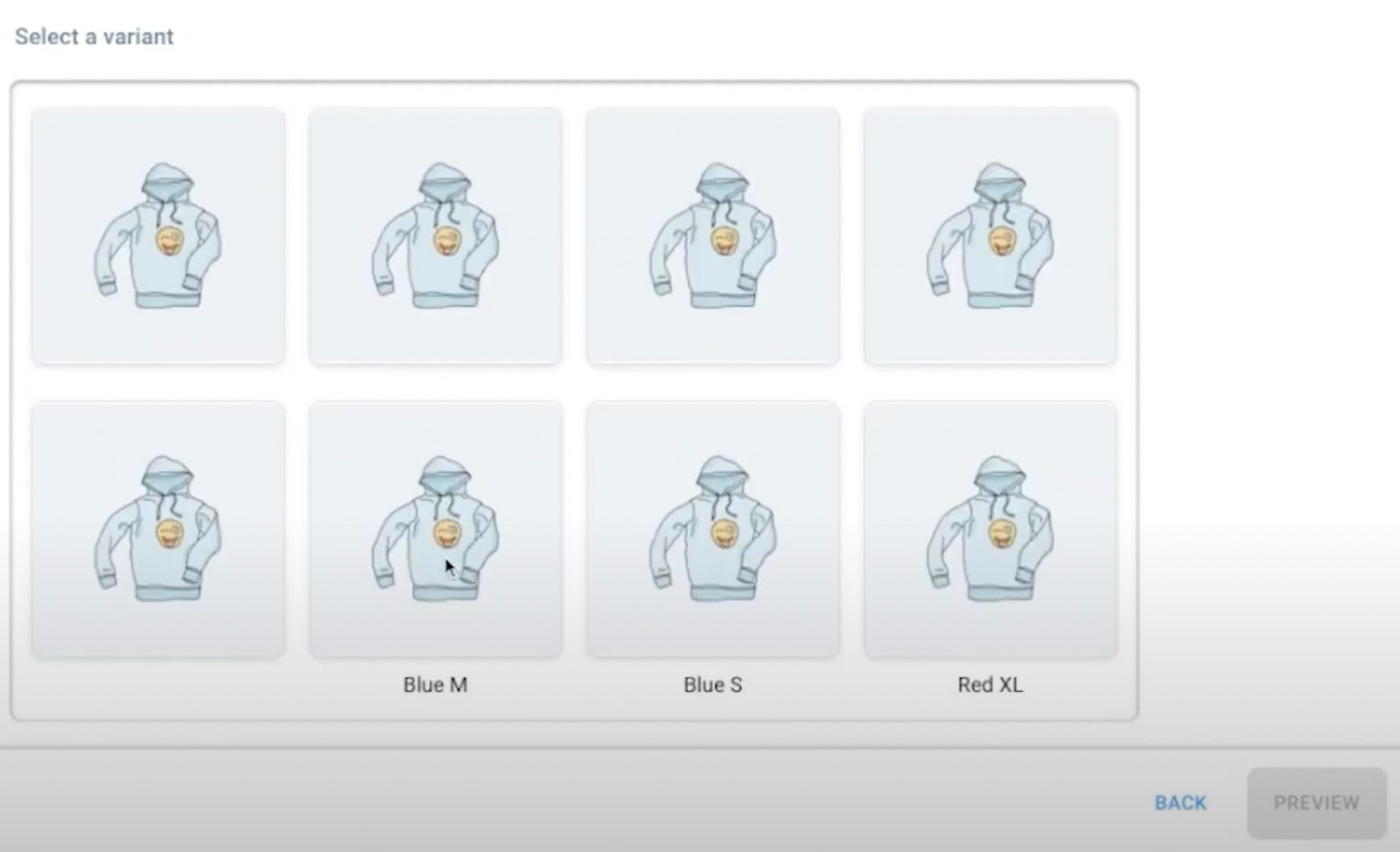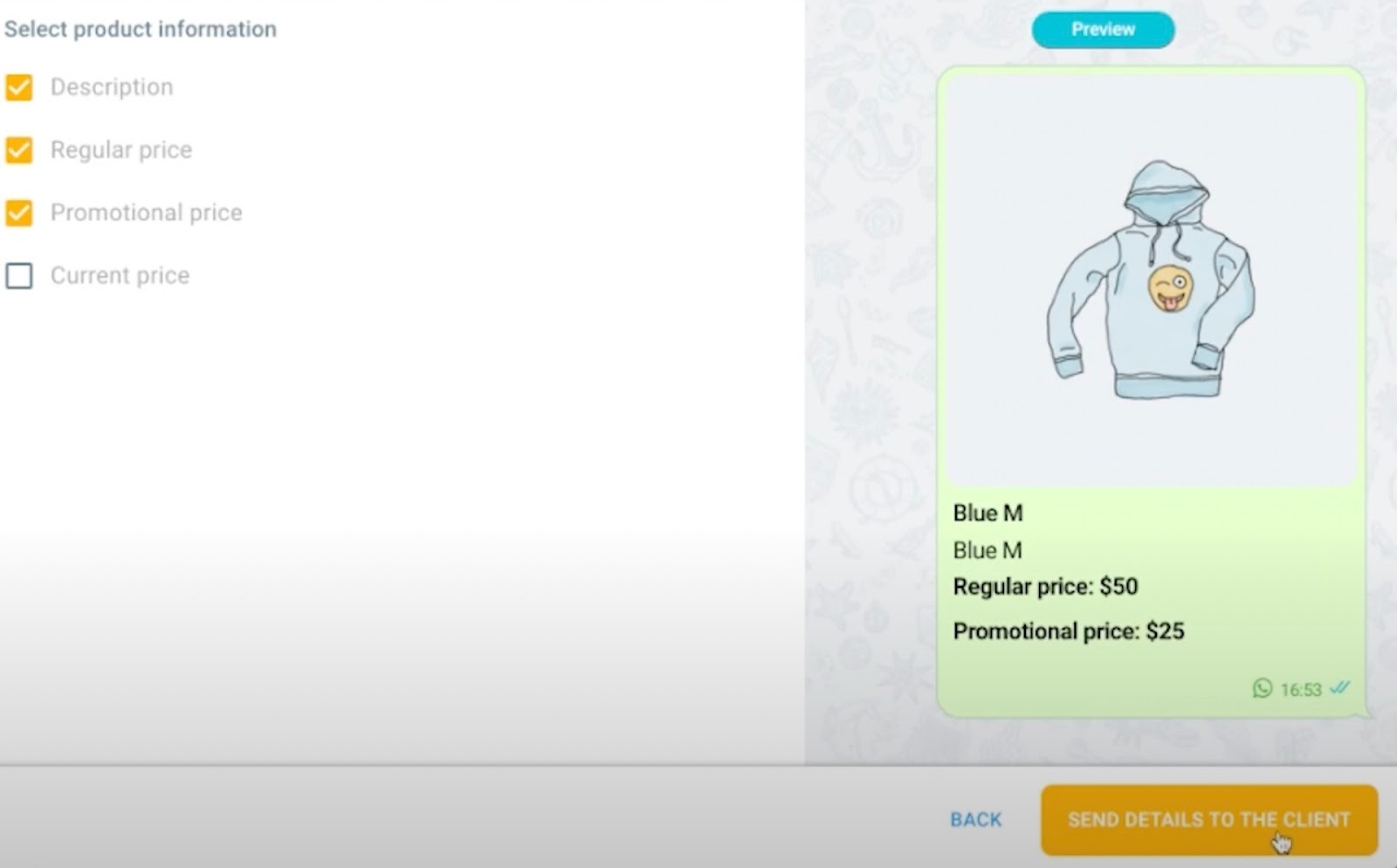Important: Before following the instructions, make sure the feature is available for your access profile.
Integrate WooCommerce with the Commercial Service to automate messages and make it easier to send product information directly in conversations with customers.
With this app, you can:
- Send automatic messages via WhatsApp and Facebook Messenger whenever a new order is received in WooCommerce.
- Share complete information about your products directly from the conversation with the customer in Zenvia Customer Cloud.
How to integrate WooCommerce
To complete the integration, follow the steps below:
- In the side menu, go to Sales > Integrations.
- Click the Add
button in the lower right corner.
- Select WooCommerce.
- Choose a group to assign the app to.
- Click Install.
- You will be redirected to your WooCommerce account to grant permissions to Zenvia Customer Cloud.
- Activate the desired automatic template:
- Use any template already approved on your line.
- When a WooCommerce lead is received, the configured template will be automatically sent.
- Click Save to finish.
⚠️ Attention: Due to technical limitations, the templates must contain only the following variables:
${prospect.firstName}
${prospect.lastName}
${group.displayName}
Example:
- Valid: "Hello ${prospect.firstName}, how are you?"
- Invalid: "Hello ${prospect.firstName}, this is ${user.firstName}. Welcome to Zenvia Customer Cloud!"
During the setup process, only valid templates will be displayed.
How to use WooCommerce in the Commercial Service
- Open a conversation in the service inbox and click the + actions icon. Then select WooCommerce.
- A screen will open for you to search and select the desired product.
- If the product has variations (such as size or color), choose the desired option.
- Optionally, you can add:
- Regular price
- Current price
- Promotional price
- Description
- Click the Send details to customer button. The message will be sent directly to the contact.